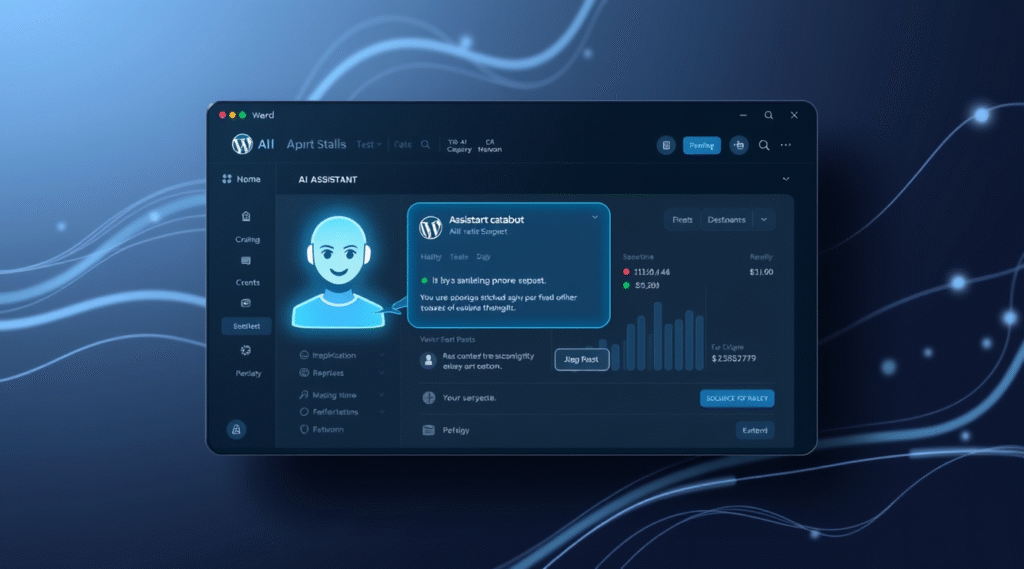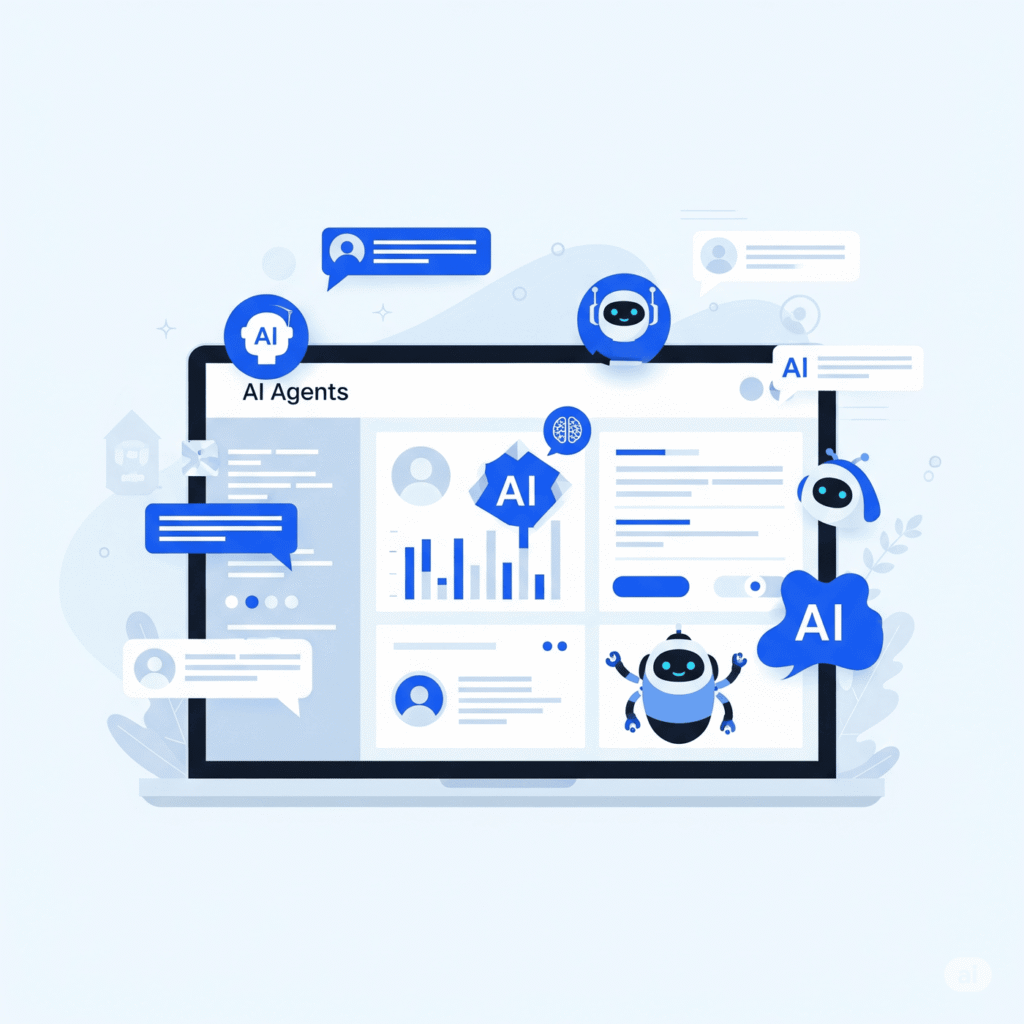How to Add an AI Assistant to Your WordPress Website
Adding an AI assistant to your WordPress website is a frequent request after a site goes live. Business owners want visitors to feel seen, stay longer, and convert faster. This needs to happen without the overhead of a 24/7 support team. That’s precisely where a smart AI assistant for business steps in.
As an Ai Automation Expert at Synycsoft Web Design & Marketing Agency, I’ll guide you through the process. We’ll cover the benefits, essential plugin choices, setup checklists, customisation techniques, and performance optimisation tips. Let’s get your WordPress AI assistant up and running.
Why Your WordPress Site Needs an AI Assistant
Imagine your website with a dedicated, always-on helper. An AI assistant provides this, making your site dynamic and responsive. It’s much like having a skilled barista who remembers regulars and keeps everything flowing smoothly.
How an AI Chatbot Boosts Engagement and Customer Support
- Instant Answers: Customers expect immediate responses. An AI chatbot delivers these around the clock, eliminating long waits for email replies.
- 24/7 Coverage: Reach customers across all time zones and on weekends without extra staff. Your site remains active and helpful day and night.
- Valuable Behaviour Data: Every chat logs critical pain points. Use this data to refine your content or improve services with targeted CMS updates.
Key Advantages for Small to Medium-Sized Businesses
- Cost Savings: Avoid the expense of hiring additional support staff before your business is ready. An AI solution scales efficiently with your needs.
- Builds Trust: Fast, helpful responses signal you value your customers. This strengthens your brand’s reputation.
- Drives Upsells: An AI assistant can proactively offer discount codes or suggest related products. This happens precisely when a visitor might contemplate a purchase, boosting conversions.
Methods & Top Plugins for WordPress AI Integration
When integrating an AI assistant into WordPress, you have several effective methods. The choice often depends on your specific needs and technical comfort level.
Native WordPress Blocks
The WordPress block editor allows simple integrations. You can embed basic forms or scripts directly into your posts or pages. This method is lightweight and ideal for straightforward tasks like a newsletter sign-up bot, but offers limited AI capabilities.
Third-Party AI Assistant Plugins
These plugins are usually my go-to for clients, handling the heavy lifting of AI integration. Solutions like BuildShip, WP AI Assistant, or QAnswer manage features such as privacy, conversation logs, and user interface elements, often with no coding required. They provide robust features for a more dynamic AI chatbot experience.
Custom AI Integrations
For highly specific requirements, a custom API connection is best. If your site needs complex logic, such as integrating with a subscription box to suggest re-orders based on past purchases, this is the way to go. While it requires a higher upfront investment, custom solutions scale more cleanly for unique business models.
If you’re unsure which path is best, visit our web-development services page. We can help map the ideal AI assistant integration for your user flow and business goals.
Comparing Popular AI Assistant Plugins for WordPress
To help you choose, here’s a quick comparison of the plugins often recommended for WordPress AI assistant integration:
| Feature | BuildShip AI Assistant | WP AI Assistant | QAnswer AI Assistant |
|---|---|---|---|
| Primary Focus | OpenAI integration, workflow automation | Theming, custom prompts, easy setup | Document-based Q&A, knowledge base training |
| Key Strength | Generous free tier, direct OpenAI access | Highly customisable appearance and prompts | Trains on specific documents (PDFs, CSVs), GDPR compliance |
| Ease of Setup | Simple plugin install & API key paste | Straightforward install, visual customisation | External project setup, plugin sync |
| Customisation | System prompt tweaks, model selection | Extensive UI/UX customisation, prompt engineering | Look & Feel options, confidence threshold, voice input |
| Use Case | General site support, simple workflows | Branded chat experience, tailored conversations | Customer support based on internal docs/FAQs |
| OpenAI Dependency | Yes (requires API key) | Yes (requires API key) | Can use internal knowledge base or OpenAI |
| Data Privacy | Depends on OpenAI policies | Depends on OpenAI policies | GDPR-compliant EU hosting option |
| Ideal For | Users wanting a quick, powerful OpenAI bot | Businesses prioritising branded chat experience | Teams needing to train bots on proprietary data |
Step-by-Step: BuildShip AI Assistant
For this walkthrough, I’ll focus on BuildShip. It offers a generous free tier and seamlessly integrates with OpenAI, making it an excellent choice for many WordPress users.
1. Install and Activate the Plugin
- Navigate to your WordPress dashboard:
Plugins→Add New. - Search for “BuildShip”, click
Install Now, thenActivate.
2. Configure Settings and Connect Your AI Model
- From your WordPress left-side menu, open
BuildShip→Settings. - Paste your OpenAI API key, found in your OpenAI Dashboard.
- Select an AI model that balances cost and performance.
gpt-3.5-turbois often ideal for most language pairs.
3. Test and Deploy on Your Site
- Access the
Live Previewtab within BuildShip’s settings. - Test the assistant with typical user questions. If responses are off, adjust the system prompt in the
Behavioursub-tab. - Click
Publish, copy the shortcode, and embed it onto any page or into a site-wide footer widget.
This process makes BuildShip a solid choice for roughly 80% of brochure-style websites seeking an AI assistant.
Setting Up WP AI Assistant Efficiently
Many clients favour WP AI Assistant for its robust theming and customisation. Here’s how to get it running smoothly in about five minutes.
1. Download and Integrate the Plugin
- Upload the plugin via a traditional ZIP file or install from the WordPress plugin repository.
- After installation, click
Activate. You’ll findWP AI Assistantsettings underSettingsin your WordPress dashboard.
2. Customise Prompts and Appearance for Seamless UX
- In the
Context & Promptsection, craft a concise three-line rule. Define your AI assistant’s persona, what it helps with, and its tone. - Match accent colours to your brand’s hex codes for a cohesive look.
- Adjust the launcher icon’s position (e.g., 60 pixels from bottom-right) to avoid it being obscured by mobile keyboards.
3. Troubleshooting Common Challenges
- Blank Chat Window: This often indicates a CORS (Cross-Origin Resource Sharing) blockage. Whitelist your domain in the plugin’s HTTP referrer box.
- Cut-off Answers: If responses are incomplete, you might be hitting the OpenAI token limit. Increase
max_tokensto around 300, unless on the lowest-cost OpenAI plan.
If you encounter further difficulties, contact us at Synycsoft. We can quickly diagnose and resolve issues.
Integrating QAnswer AI Assistant
QAnswer is beneficial for teams needing to train their AI assistant exclusively on their documentation. It ensures accuracy and relevance based solely on your proprietary data.
QAnswer Feature Snapshot
- Multi-Document Upload: Easily upload various document types (PDFs, CSVs, plain text) to form your knowledge base.
- Conversation Logs Export: Export full conversation logs to CSV. Support teams can review interactions and identify improvements.
- GDPR-Compliant EU Hosting: QAnswer offers hosting within the EU, ensuring compliance with strict GDPR regulations.
Stepwise Installation and Setup
- Sign up at qanswer.ai and create a project.
- Upload your FAQ files or paste your site URL for QAnswer to crawl and build its knowledge base.
- Copy the unique project key generated in your QAnswer dashboard.
- Install the QAnswer plugin on your WordPress site, paste your project key, and click
Sync. - Under
Look & Feelsettings, select your floating button style and consider enabling voice input for accessibility.
Maximising Performance Tips
- Regular Re-crawling: Schedule re-crawls at least every two weeks. This ensures your AI assistant has access to your latest information.
- Confidence Threshold: Use the
Confidence thresholdslider (set to 0.75). This prevents hallucinations by triggering a fallback email form for vague questions, rather than incorrect answers.
Customising Your AI Assistant for Brand Fit
Ensuring your AI assistant aligns with your brand is crucial for user adoption. Here’s how to personalise your bot effectively, even without a computer science degree.
1. Define Tone and Personality
Give your AI chatbot a distinct persona. For instance, instruct it: You are a friendly coffee-shop owner who loves espresso puns. This creates a consistent and engaging user experience.
2. Implement Multilingual Capabilities
Most quality WordPress AI plugins offer language settings. Pair this with a location-based redirect plugin to automatically serve answers in the visitor’s preferred language. A Swiss visitor could instantly receive responses in French.
3. Enable Voice Integration
Activating the Web Speech API in plugins like QAnswer or BuildShip adds significant accessibility. This single toggle enables hands-free shopping and interaction for mobile users, enhancing the overall experience.
Real-world Example: I once worked on a gym website. We designed the AI assistant’s persona as a personal trainer. Users responded exceptionally well, leading to a 22% increase in engagement within the first month alone.
Optimising Performance & Advanced Considerations
To ensure your WordPress AI assistant consistently delivers value, ongoing optimisation is essential. As your business grows, explore advanced options for better performance and deeper integration.
Best Practices for Optimising AI Assistant Performance
- Monitor Interactions: At least monthly, export chat logs. Identify missed intents—questions your AI chatbot couldn’t answer correctly.
- Improve Accuracy: Integrate these missed intents directly into your AI model’s prompt or knowledge base documentation. This iterative process continually improves the bot’s understanding.
- Minimise Data Collection: Always minimise personal data collection. Disable \”Collect email by default\” in your AI plugin settings if possible.
- GDPR Compliance: For enhanced privacy, consider hosting on WordPress.com Business or higher plans. These often include built-in GDPR compliance features.
- Schedule Regular Updates: Set a quarterly task to update your AI model’s version, apply plugin updates, and rigorously test on a staging environment. Use tools like WP Scheduled Posts for reminders.
Advanced AI Model Selection
Choosing the right AI model is crucial for balancing capability and cost:
- OpenAI GPT-4o: The most intelligent model, offering superior accuracy at a higher cost. Ideal for luxury retailers or highly nuanced interactions.
- GPT-3.5-turbo: Provides approximately 80% of GPT-4o’s accuracy at about half the cost. An excellent choice for most small to medium-sized businesses (SMBs).
- Open-source LLaMA 3: Running an open-source model like LLaMA 3 locally eliminates API fees. However, it requires a powerful Virtual Private Server (VPS) and dedicated development resources.
Integration Playbooks
Extend the functionality of your WordPress AI assistant through strategic integrations:
- WooCommerce Integration: Connect your chatbot to your WooCommerce cart data via its REST API. This triggers cart abandoned offers or suggests complementary products.
- CRM Sync: Pipe chat lead emails directly into your CRM, such as HubSpot, using WP Webhooks. This ensures no lead falls through the cracks.
- Membership Plugins: Restrict specific responses to paying users only. This can be managed by editing User access hooks in plugins like BuildShip.
Scalability Roadmap
Plan for your WordPress AI assistant to grow with your website traffic:
- Start Small: Begin with a single AI plugin on shared hosting. Cost-effective for initial setup.
- Increase Traffic: As traffic doubles, migrate to a robust provider like Cloudways or Kinsta. Implement Redis for session management to maintain speed.
- High Volume: At 100,000 page views per month, offload chat requests to a separate Node.js worker. This keeps your WordPress core responsive under heavy load.
Frequently Asked Questions About WordPress AI Assistants
Will an AI chatbot negatively impact my website’s SEO?
No, an AI chatbot generally does not harm your website’s SEO. The conversational content typically lives within JavaScript, while search engines like Google primarily index the static content of your pages. You can always perform a Fetch & Render test in Google Search Console to confirm.
How much does it cost to run an AI assistant on WordPress?
The cost varies depending on the AI model and usage. For instance, GPT-3.5-turbo costs approximately £0.002 per conversation. Most small to medium-sized businesses (SMBs) can expect to spend less than £15 per month for around 2,000 chat interactions.
Can I cancel an AI assistant plugin subscription at any time?
Yes, most AI assistant plugins offer flexible subscription models. You can cancel at any time. It’s always a good practice to export your chat logs before deactivating and removing the plugin, ensuring your conversation history remains safely stored.
How can I make my AI assistant sound more like my brand?
Customising your AI assistant’s tone and personality is straightforward. In the plugin settings, define a persona with a clear prompt, such as \”You are a friendly coffee-shop owner who loves espresso puns.\” This guides the chatbot’s responses to match your brand voice.
What if my AI assistant provides incorrect or hallucinates answers?
This can occur if the AI model lacks context or is asked a vague question. Mitigate this by regularly updating its knowledge base with accurate information from your site. Additionally, some plugins, like QAnswer, allow you to set a Confidence threshold. This prompts the bot to seek clarification or redirect to a human if unsure, preventing inaccurate responses.
Closing Takeaway: Empower Your WordPress Site with AI
Implementing an AI assistant is a direct path to boosting user satisfaction and streamlining support. The process of How to Add an AI Assistant to Your WordPress Website is straightforward: install, train, tweak, and then enjoy the benefits.
If you prefer to focus on your business while we handle the seamless integration of your AI chatbot, visit our web-development services page. You can claim a free 30-minute roadmap slot to discuss how we can tailor an AI solution for your specific needs and watch the leads roll in.